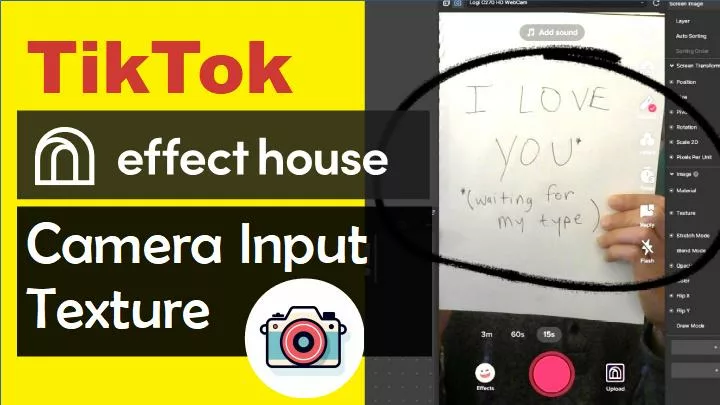Learn how to use the Camera Texture in TikTok Effect House.
My first time in TikTok Effect House proved to be riveting! I’ve worked in Meta Spark Studio for a couple years and recently decided to dive into TikTok Effect House—now that it is out of beta! You will be happy to find comparable features to Meta Spark Studio; however the buttons, names and locations have been changed to protect their identity.
Let’s start by working with the Camera. We will create a simple un-mirror effect that reverses the mirror effect while using the selfie Camera (the camera facing you). The benefit of this is that written words and direction-dependent content will not be backwards!
Create a Screen Image
- Click
Add Objectfrom the panel on the left side. - Select
Screen Imagefrom the2Dcategory.
Now we have a Screen Image on the screen!
Set Screen Image Material
- With Screen Image Selected from the left panel, click
Default Textureunder the Material setting from the panel on the right; the Image properties. - Select
Camera Input Texturefrom the Built-in Textures drop down menu.
Now, there is a Screen Image with the Camera Input Texture covering our screen!
Edit the Camera Input Texture Properties
Feel free to edit and adjust the Screen Image properties. For example, we can select Flip X to un-mirror our camera. This works by flipping the Screen Image’s X axis. Now we can write messages while in selfie mode!
Watch on YouTube
Watch a short video of this tutorial on YouTube.
Download Template
Download the free TikTok Effect House Template for this tutorial.